
District styles are collections of assets that let you choose the appearance of zoned buildings in specific districts of your city. This works independently of the map themes.
For example, even when playing on a tropical or temperate themed map, you can set specific districts to use the European district style.
Here’s a quick step-by-step guide on how to use them.
Step 1: Enable District Styles in the Content Manager
First, you need to make sure that you have district styles available.
Go to Content Manager, and click Styles.
There you’ll find any district styles that you have installed; toggle on any that you want to use.
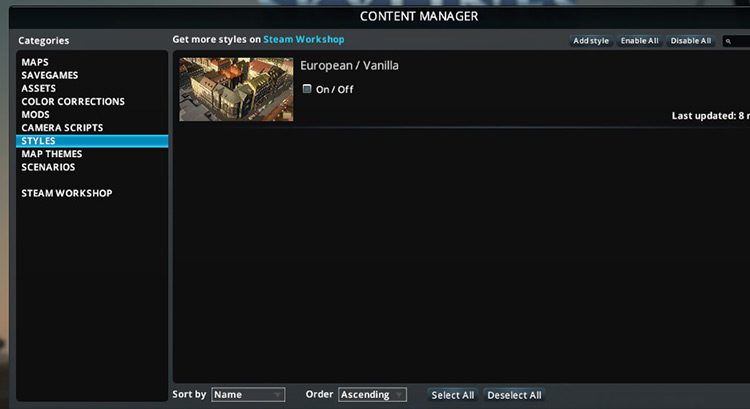
The only one that comes with the game is European/Vanilla, but you can download many more from the Steam Workshop. Just bear in mind that the more district styles you have active, the more taxing it is on your system.
Step 2: Paint a District
While in game, click on the ‘Districts and Areas’ button in your menu, and select ‘Paint District’.
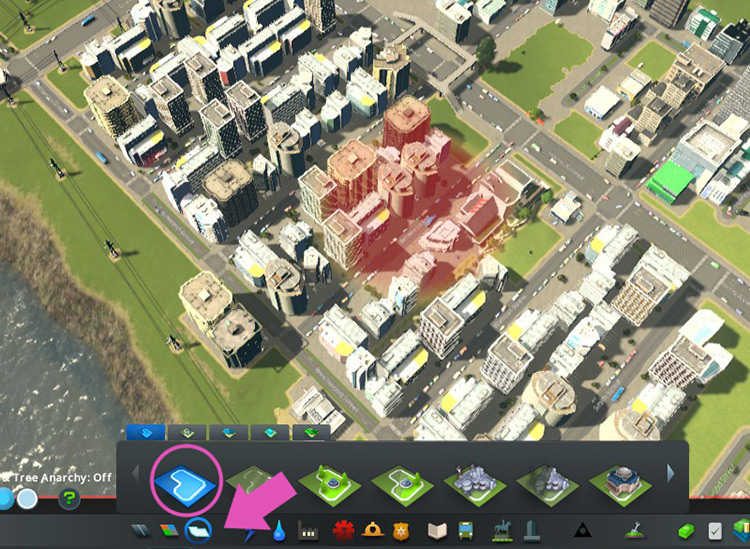
Paint a district where you want to implement the specific style by clicking and dragging over the area.
You can ‘erase’ from the painted area by holding down the right mouse button instead.
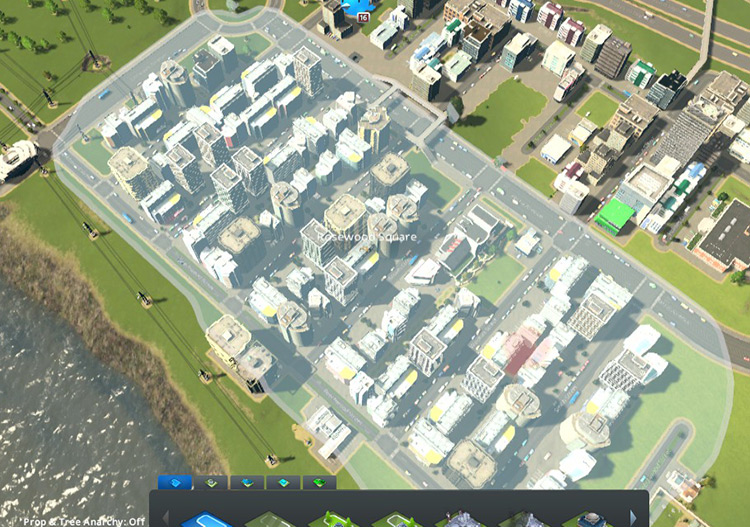
Step 3: Select the District Style
Next, click the name of the district on the map to bring up its info panel. There you’ll find a dropdown box for styles.
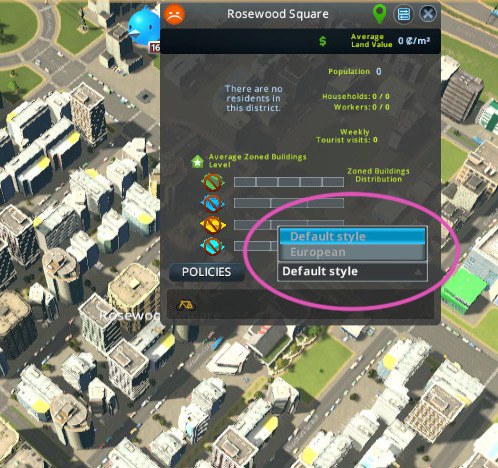
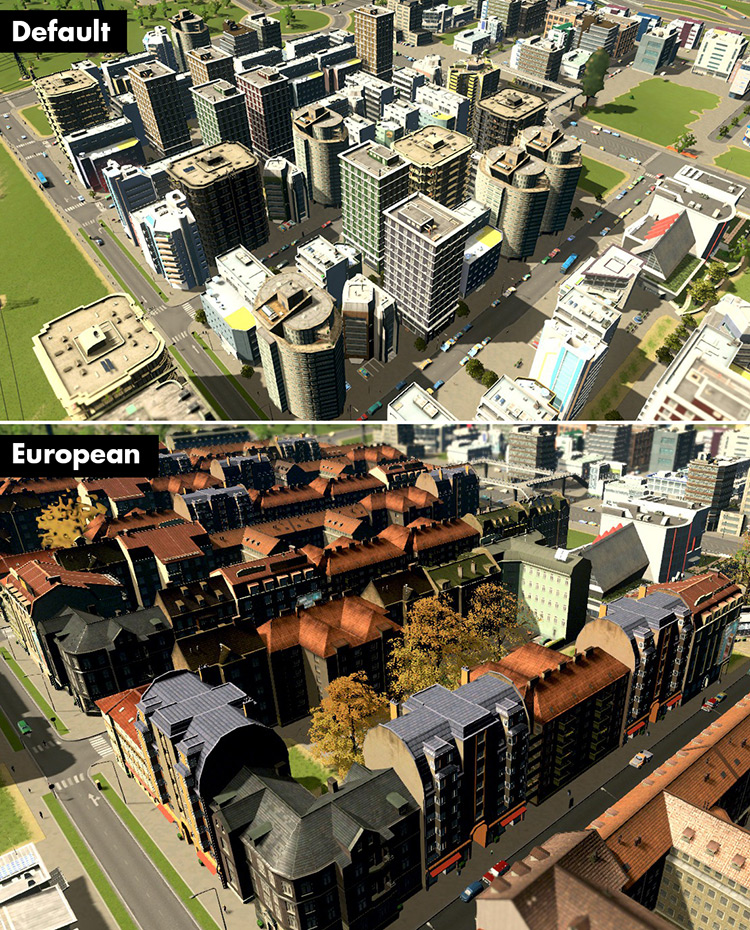
It’s possible to implement district styles both on empty zones (those that have yet to grow any buildings on them) as well as those already with grown buildings.
However, note that any existing buildings will have to be torn down in order to be replaced with its counterparts featuring your new style.

This will cause your population to drop temporarily, so avoid making style changes to large swathes of zones all at the same time.
Getting Styles From the Steam Workshop
To find district styles in the Cities: Skylines Steam Workshop, select the ‘District Styles’ filter on the right side.
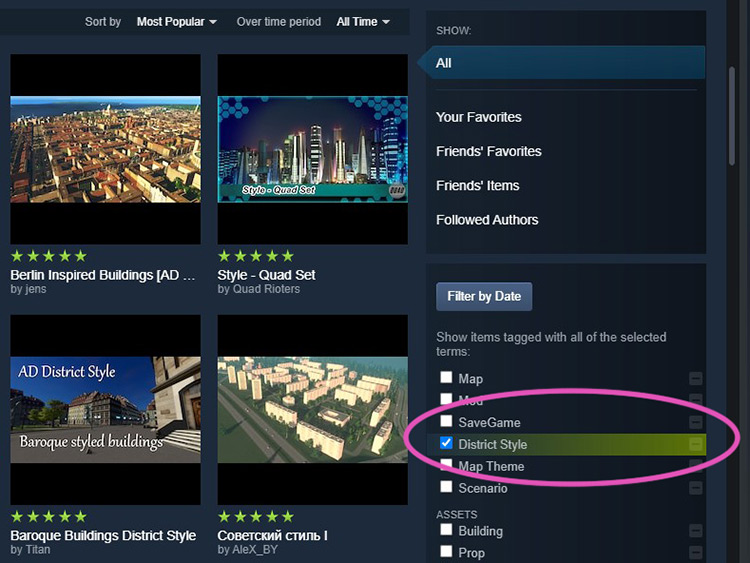
Not all styles will affect all zone types (for example, the European/Vanilla style will affect high-density residential, commercial, and offices, but won’t work on low-density zones). This will vary depending on what assets the creator included.
-
Cities: Skylines
- How To Use District Styles in Cities: Skylines









